EvalC3 Online: How to use the View Models screen
19 June 2025
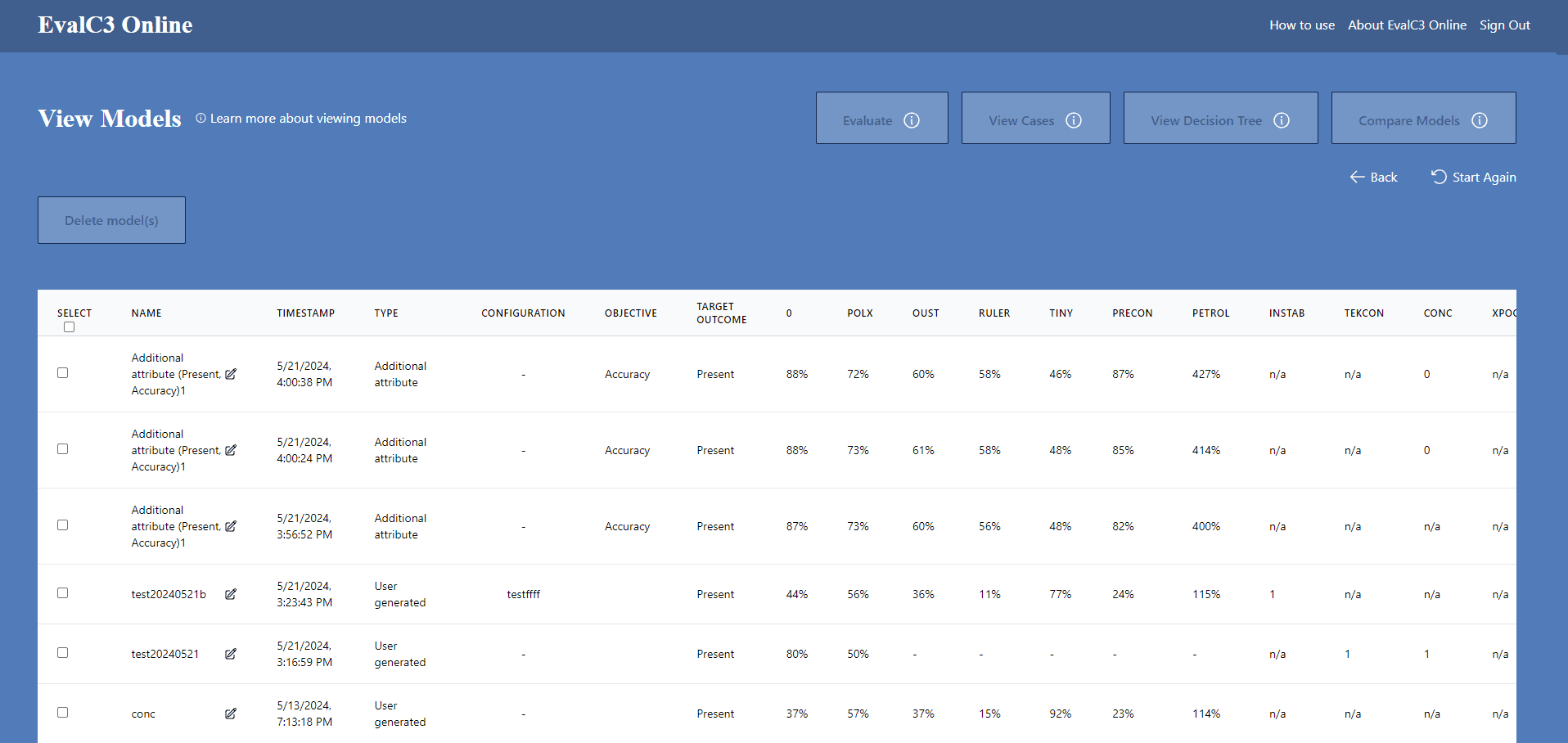
What you can see
Information on all saved models is stored here. Models found by search algorrithms are automatically saved here. Those which are manually designed need to be manually saved.
Each row contains the following information:
- Name of the model. Generated automatically by a search algorithm or manually if manually designed
- Timestamp: the date and time the model was created
- Type: The method of creation (user generated or the type of search algorithm used)
- Settings: A name indicating the specific choice of attributes and cases that was analysed to generate the saved model
- Objective, being the specific performance measure to assess the model
- Target Outcome, whether it was expected to be present or absent
- All seven of the model performance measures
- All of the case attributes that were in the chosen settings, and whether they were present, absent or not applicable
What you can do
- Select a particular model and then
- click "View Cases" to see the details of which cases it predicts correctly and incorrectly (TP &TN, FP&FN) .
- click "Evaluate" to see details of the performance of that model
- Compare the cases covered by two or more models: select the models you want to compare, then click the Compare Models button. This button will only be active if two or more models have been selected
- View a Decision Tree model. If one of the saved models is a whole Decision Tree, click on that model then click on Decision Tree, to view that tree. That button will only be active if the selected model is a Decision Tree model

