EvalC3 Online: How to use the Decision Tree model screen
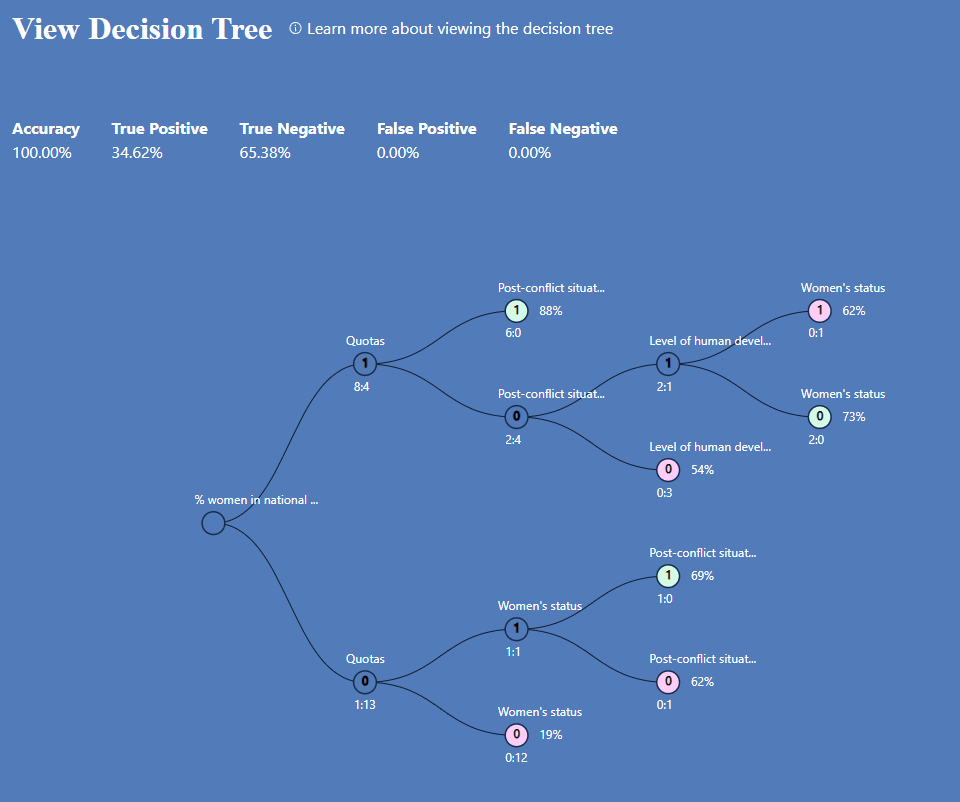
What you can see
- Each branch represents a separate configuration of attributes, and is a separate predictive model.
- Each branch is read from the base of the tree on the left to the ""leaves"" at its end point on the right.
- Dark blue nodes with the value 1 represent the attribute being present, light blue nodes with the value 0 represent the value being absent.
- Beige leaves represent predictions of the outcome being absent. Green leaves represent predictions of the outcome being present.
- To the right of each node are two numbers. The first represents the number of True Positive cases predicted by that model. The second represents the number of False Positive cases predicted by that model.
- The % figure to the right of each leaf is the chosen performance measure, and applied to the whole branch / configuration
- The row of measures above the diagram summarises the performance of the tree as a whole (i.e. all configurations of all the cases).
What you can do
View individual models
To view the performance of each model in detail, select the pale or dark blue cell whose adjacent TP and FP numbers are of interest you, then click ""Evaluate Model"". Note that if you do this halfway along a branch, you will be viewing the performance of the first (left) half of that model only. To view the performance of the who branch model, select the blue node at the end of a branch. Clicking on Evaluate Model will take you to Design & Evaluate view where you will see the model attributes and the performance details of this model.
Saving individual models
After selecting a model node (light or dark blue cell) click Save Model(s).
Saving all models
To save all branches of the Decision Tree i.e all models, click on Save Model(s) without first selecting any node within the tree.

